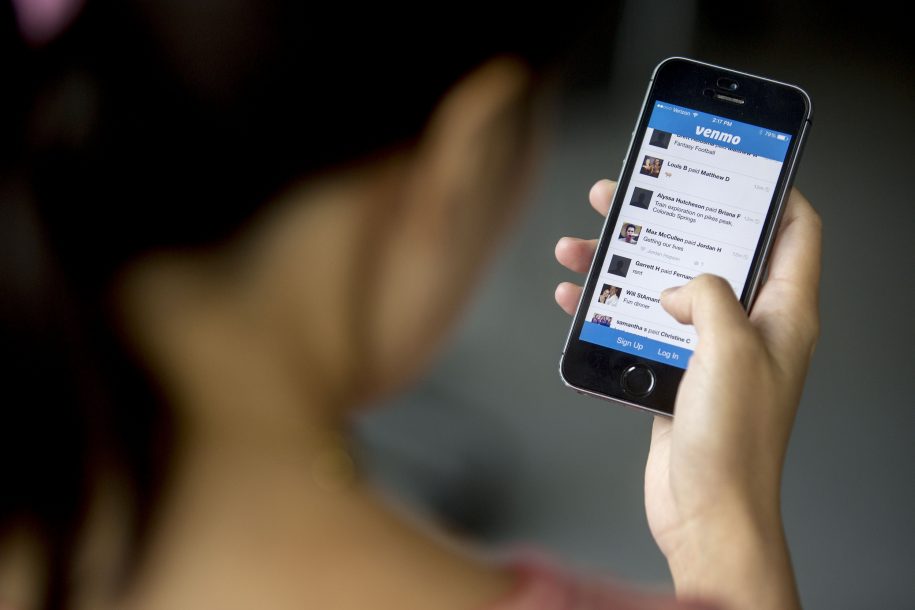Venmo remains one of the most popular person-to-person or person-to-business mobile payment systems in the United States. With ease, you can send money using your iPhone or Android-based smartphone.
It is the preferred payment method for Hope’s Haven. Here’s how to use Venmo to make a deposit payment or pay the complete balance due.
If you already have Venmo the instructions to pay HopesHavenCottage.com are in the next section. If you need to setup Venmo on your smart phone or computer jump to ‘how to setup a Venmo account‘.
Making A Payment Through Venmo
You can make payments using the Venmo app or Venmo debit card. The easiest way to do so is person-to-person.
- Tap on the Venmo app on your mobile device.
- Choose the payment icon at the top right.
- Select a recipient from your list of Venmo contacts or add a recipient. You can add by Venmo username, phone, or email. You can also scan a Venmo user’s QR code. (@Hope-Hardy-3 is my Venmo username)
- Add the payment amount.
- Include a note to the payment, which can include emoji, Snapchat’s Bitmoji, and Holler stickers.
- Tap Pay. You’ll see your Venmo balance or default backup account. Choose the currently select account to make a change.
- Confirm payment.

How to set up a Venmo account
1. Download and open the Venmo app on your iPhone or Android.
2. You will see two options at the bottom, “Sign up with Facebook” or “Sign up with email.” Choose one.
3. If you select Facebook, the app does the work for you, and you only need to click continue and give the app the proper permissions. If you select email, you will be prompted to enter your first and last name, email, and password. Fill in the information.
4. Venmo will now give you information about how it works. Scroll down and read as much as you feel you need to, then, when you’re done, tap “Next” at the bottom.
5. Read the User Agreement and Privacy Policy to your satisfaction, then tap “Next” in the upper right-hand corner of the screen.
6. You will be prompted to enter your phone number so that Venmo can send you a confirmation code.
7. A four digit confirmation code will be sent to your phone via text. Enter it into the box, then hit “Submit Code.”
You can also add a photo or change your automatically generated username if you’d like, or do this later.
How to sync contacts on Venmo
After entering your information, you’ll then be able to sync contacts from Facebook or your phone in order to pay friends easily.
1. If you did not sign up with Facebook earlier in the process, you will be prompted to link your account. Select “Not Now” or “OK.”
2. Tap “Next” to select phone contacts to sync. If you would not like to sync any contacts at this time, simply select “Skip” in the upper right-hand corner.
3. Scroll through the privacy information by swiping left until you get to the screen that says “You’re in control.” Then tap “Done” in the upper right-hand corner.

How to connect your bank on Venmo
Now that you’ve set up your Venmo account, you should add your bank information to send or receive payments.
1. To sync your bank information, tap the three lines in the upper left-hand corner of the home screen, then tap “Transfer Balance,” displayed in blue at the top of the menu.
2. Select either “Instant” or “1-3 biz days” on the Balance screen.
3. A new menu labeled “Bank Verification” will pop up at the bottom of the screen. If you have an account with a major national bank, you can select “Instant Verification” and simply sign into your bank’s website to connect to Venmo. If you have an account with a smaller bank, like a local credit union, you may need to select “Manual Verification” to enter your bank’s routing number and your account number (your bank may take up to three days to verify with this method).
4. If you choose Instant Verification, tap “Continue” twice to acknowledge that Venmo uses Plaid, an outside application, to connect to your bank.
5. Select your bank from those listed. If you do not see the name of your bank, you may search for it using the search bar at the top of the screen. If it does not appear, go back to step 3 and select “Manual Verification.”
6. Enter your online banking credentials to connect Venmo to your bank account.
7. Follow your bank’s on-screen instructions to verify.
Are There Alternatives To Venmo?
As you can see it is easy to setup and pay with Venmo. It’s my go-to payment app.
However, if your not familiar with Venmo and don’t want to setup another payment app, PayPal is the other option. Be sure to check out our guide for paying with PayPal.